Most installers will be aware that commercial-grade IP CCTV systems require a plugin for full functionality via a web browser. Currently, the only one that supports this is Internet Explorer (IE).
Whether you’re using Uniview, Hikvision, Dahua or a different manufacturer, this is going to affect your cameras.
Whilst, this is indicative of the commercial CCTV manufacturing sector being behind the times, it’s nothing to worry about. But, it is something you need to be aware of.
There will still be a way to access “Internet Explorer” in a round about fashion.
How to access Internet Explorer after it’s retired.
Microsoft Edge is the replacement for IE; it’s the default browser in Windows 10. Soon they are adding an IE button to the toolbar, which you will allow you to switch with a single click.
This will allow you to view your IP cameras as if you were using Internet Explorer. So, it isn’t going to be particularly difficult.
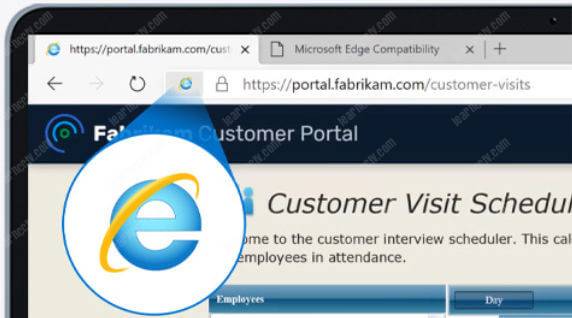
But, it is something you’ll need to be aware of and make customers aware of. The main issue for installers is going to be the lack of understanding from customers as to why there isn’t a simple application available or why it simply “doesn’t work like their home system”.
What if Microsoft removes this feature altogether?
You don’t have to panic that all your IP cameras will become redundant overnight or any time soon. Microsoft has promised to maintain this functionality till 2032 although, whether it stays an easy one-click touch for the next decade is yet to be seen.
It may well revert to the current set up which requires several menu clicks.
How to enable IE mode on Microsoft Edge
To enable IE mode on Edge, use these steps:
Open Microsoft Edge on Windows 10
Click the Settings and More (ellipsis) button on the top-right corner.
Select the Settings option.Click on Default browser.
Under the “Internet Explorer compatibility” section, turn on the “Allow sites to be reloaded in Internet Explorer mode” toggle switch.
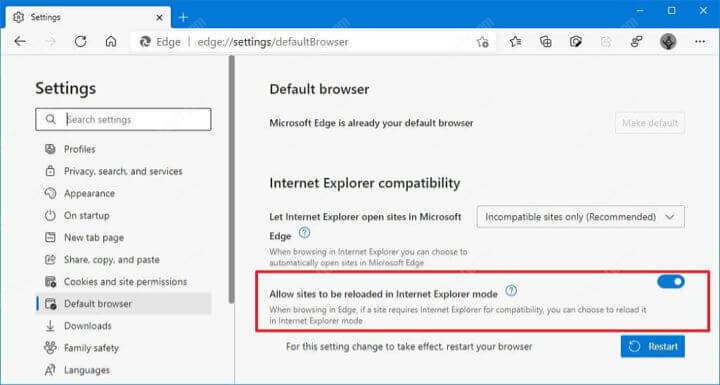
Microsoft Edge enable IE mode
Click the Restart button.
Once you complete the steps, when sites require Internet Explorer, you can use Microsoft Edge to reload the page using IE mode.
The option for this is under the ellipsis (…) menu, More Tools, Reload In Internet Explorer Mode.
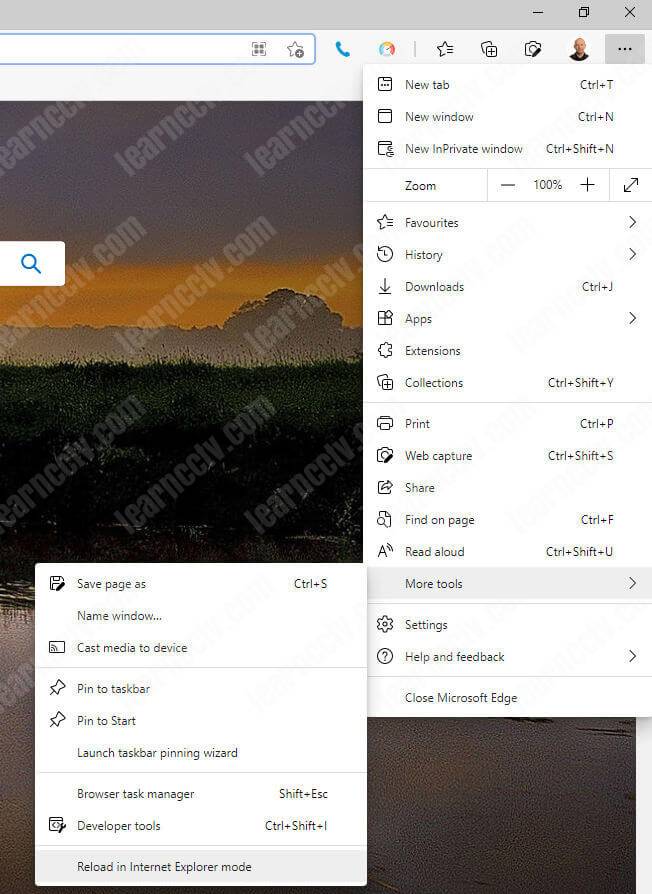
Now when you reload the page, you’ll see something like the image below. And you’ll be prompted to download the relevant plugins, and everything should work the way it did before.
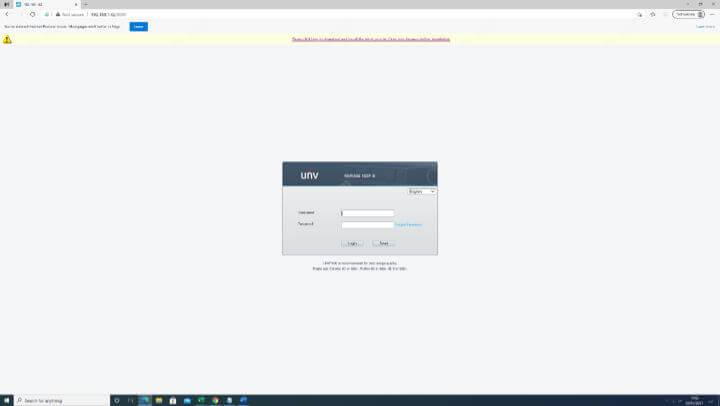
I hope this article can help you, please share it with your friends.