The Foscam IP camera tool (A.K.A. Foscam Equipment Search Tool) is the free software used to find IP cameras in the network.
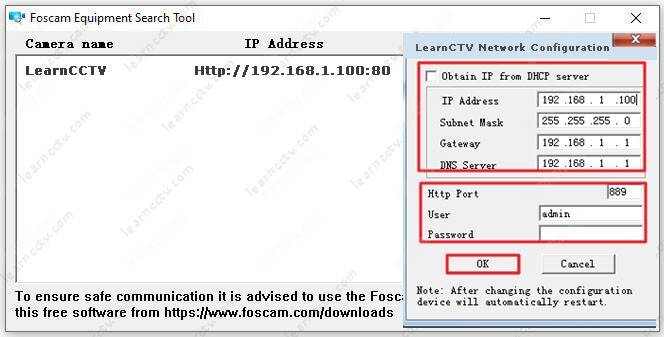
The sofware found an IP camera in the network
It's straightforward to use. You just need to make sure the IP cameras and the PC running the software are in the same network in your video surveillance system, and the tool automatically looks for compatible devices.
Software features
Once the software finds the IP camera in the network, it allows you to see how many cameras are available. You can then change the camera parameters such as IP address, gateway, DNS, and ports.
Download the software to your computer
There are different versions of the software depending on the computer you are using (PC or MAC) and the IP camera you have.
Download for Windows computers
Download for MAC computers
How to use the software to find your IP camera
Before starting, make sure the cameras and the PC are in the same network.
- Download and install the software;
- Launch the software and wait for the scan;
- Check if the IP cameras were found and listed;
- Right-click the camera and choose "Network Configuration.;"
- Change the camera IP address and configuration as needed.
The Foscam Equipment Search scans the network and finds the IP camera.
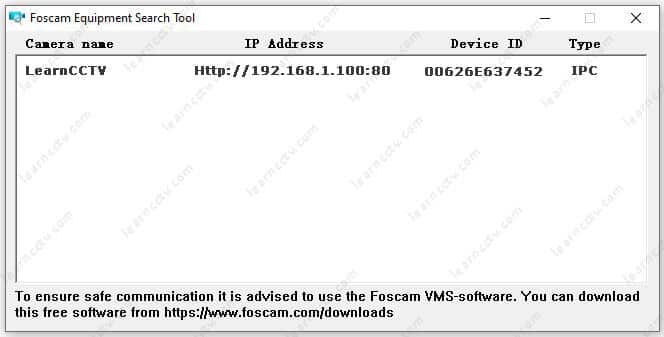
The software found the IP camera
Right-click brings the menu.
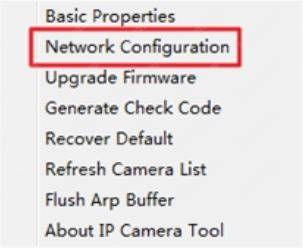
Change the camera IP address, port, gateway and DNS server.
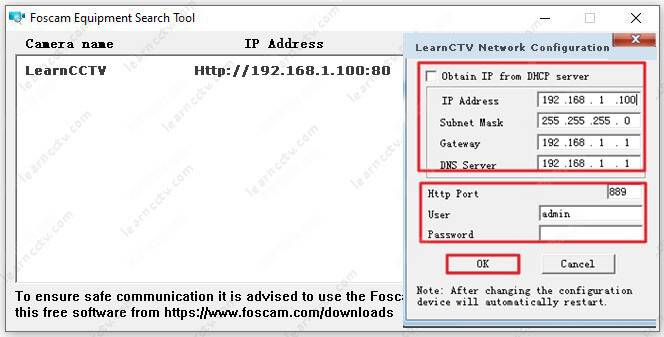
Here you can change the camera IP address
Troubleshooting the IP cameras in the network
Here are some tips to fix problems related to the software and IP cameras.
Let's take a look at the common errors when the software is not working.
The software can't find the IP camera in the network
If the software doesn't detect the IP cameras, you need to check the basics first. Things related to the IP camera physical connection, for example.
Make sure you have checked the following:
- The UTP (network) cable connection to the IP camera
- If the UTP cable is in good condition
- The cable is connected to the router
- The LEDs in the router are blinking
- DHCP (automatic IP) is enabled in the router
- The PC (or MAC) and the IP camera are in the same network
- Check if there's a firewall enabled on the computer
- Try to log in directly in the IP camera using a web browser
The idea is that you have to try basic stuff first, such as checking cables, connections to the router, IP camera, and computer.
If you are using a laptop, try moving from the Wi-Fi to a direct connection to the router using a UTP cable (that usually eliminates some issues).
During software installation, the Windows firewall pops up to ask for permission to let the software to communicate in the network. If you didn't give such permission, problems could occur.
Open the Windows Defender Firewall and make sure there's a rule to allow the software to work in the local network.
You can also check if any anti-virus or tool such as the netlimiter blocks the software or any specific range of IP and ports.
Last words and conclusion
This software can help you find the IP camera in the network and configure them remotely, but sometimes it is necessary to dig a little bit deeper to understand the problems that can happen.
Want to learn more about security cameras?
If you want to become a professional CCTV installer or designer, take a look at the material available in the blog. Just click the links below:
Please share this information with your friends...