The Yi Home camera network connection failed error is related to the communication problem between the server, the camera, and the smartphone.
I've seen this type of connection problem while using the YI Home app.
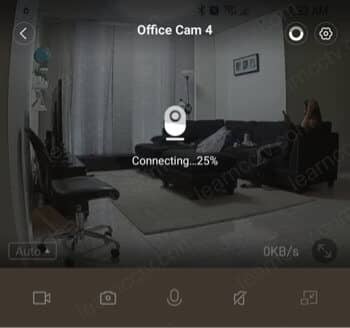
YI Home camera connection issue
As you can see in this picture, the Yi camera keeps trying to connect and shows a progress icon that gets stuck on some percentage (25% in this case).
There are other Yi connection errors related to poor network communication, and they all follow the same principle. Let's understand a little bit more.
Yi camera Network communication model
The Yi cameras depend on the servers on the Internet to reach your smartphone.
A three-way communication is used for authentication and video streaming.
Yi network communication model (click to enlarge)
It's easier to troubleshoot the Yi home camera connection issues if you understand this principle. You can take a step-by-step approach and isolate the variables.
You have better chances to find out the problem by using logic. The error code 3006, for example, discussed in my other article, is related to the communication issue between the camera and the server and has no relation with the Yi Home app. So you don't need to try fixing the app because the problem is not there.
How to troubleshoot Yi camera network issues
A network connecting failed error message is too broad.
It's necessary to check one thing at a time to troubleshoot an IP camera connection problem successfully. That logic applies to any device that connects to the Internet.
Here's how you can troubleshoot the Yi camera connection issue.
- Check if the camera is connected to the power adapter;
- Make sure your router is connected to the Internet;
- Ensure your camera can connect to the router;
- Check the camera LED status (it should be solid blue);
- Connect your smartphone to the same local router;
- Open the YI Home app and test the communication.
I know the first step is basic, but it's necessary to check everything step-by-step.
The Yi camera depends on the Internet connection to communicate with the server, so it's important to make sure your Wi-Fi router works.
Modern smart cameras still rely on the old 2.4GHz Wi-Fi connection, so make sure you are not trying to connect the camera to a 5GHz network,
The camera's LED status is your best friend. It will tell you what's going on with the connection, so make sure you pay attention to it.
You can use your smartphone to connect to the Yi camera from the Internet using a 3g/4G network. But during the troubleshooting process is better to connect your mobile to the local router (the same one the camera is connected to).
Sometimes we forget the smartphone connected to the data network or a second Wi-Fi router, so just check that part before trying to fix the problem.
Ask for help
You can open a support ticket on the Yi website.
Usually, a technician answers your question within 24 to 48 hours.
Related articles
Here's a list with related articles that may help you.
