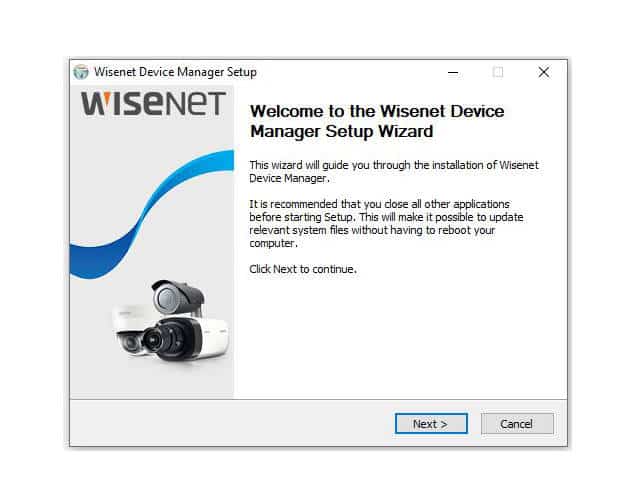Let's talk about the Wisenet Device Manager software.
It's the tool used by technicians and installers to find and configure Wisenet (and old Samsung Ipolis) cameras in the network.
This software is simple to use, let's dive into some details...
Wisenet Device Manager features
This software is very useful to find devices manufactured by Hanwha Techwin and Samsung Techwin (Hanwha predecessor).
Here a list of its features:
- Locate IP devices in the network
- Manage multiple IP network devices
- Assign and change the devices IP
- Change devices name and configuration
- Adjust device date and time
- Create and manage video profiles
- Manage camera audio settings
- Setup the IP camera focus
- Configure and manage alarms and events
- Manage multicast
- Check camera information
- Update the device's firmware
- Send CGI commands to the devices
- Diagnose the network
- Restart the devices
- Generate reports
Download and installation
You can download the Wisenet Device Manager for free.
Visit the Hanwha Techwin website and choose the version you want.
The installation is very easy, just unzip the file and follow the instructions.
- Double click the installation file
- Select the installation language
- Click "Next" and follow the installation wizard
- Click "Finish" to complete the installation
Below some images that illustrate the process.
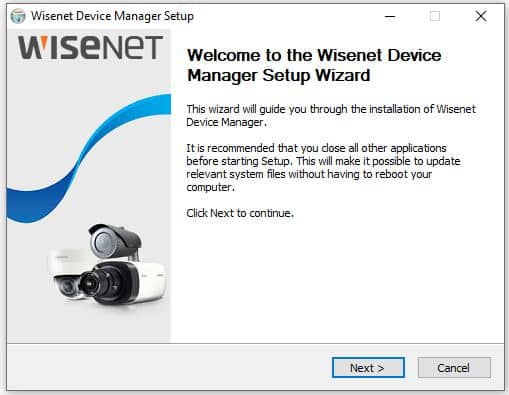
During the installation process a second software "Online Updater" asks for permission to be installed, click "Yes" to confirm.
The Online Updater is part of the "Wisenet software package" and is used to check for new versions of the Wisenet Device Manager and other tools.
Default password
There's no password to launch and use the software, however, it uses the default password "4321" when trying to connect to the devices in the network.
This is the password used by old devices manufactured by Samsung Techwin and you should no longer use it for new devices.
New Wisenet cameras and recorders (DVR and NVRs) ask to create a new password during the setup and don't accept weak one such as "4321".
Anyway, in the Device Manager, you can set the credentials to the one you are using on your camera, so it can connect to them for management.
Just click the "Credential" button on the top of the screen to set the password that will be sent to the device the software is connected to.
Please be aware that this is NOT the software password.
Sometimes this leads to some confusion, you do NOT need a password to open the software and use it. The password here is just sent to the device in the network.
You can also set the default password to be used with all the devices so you don't need to click the credential button every time you try to connect to a new device in the network, just click on "System >> Device Default Credential Setting"
Now it's easier to manage all the device in your network.
To wrap it up
The Wisenet Device Manager Setup is very simple.
You just need to download the software, install and start using it.
If you need more information, please visit the Hanwha website.
You can also look for more information in this blog.
Please share this article with your friends.