You will learn how to stream a security camera to YouTube in 5 minutes !
Just like this one you see in the picture below. Just Keep reading...
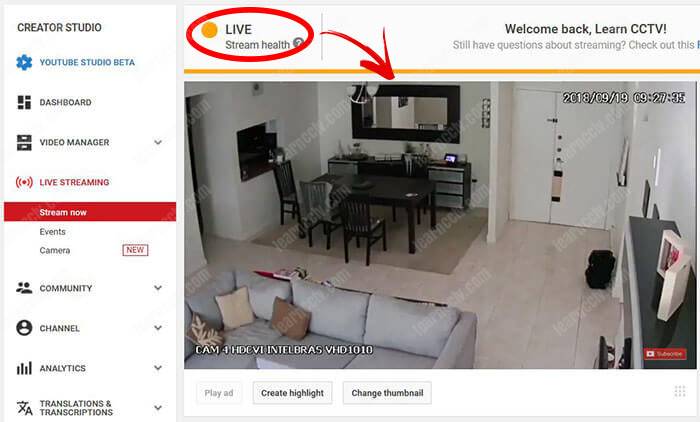
To stream a security camera to YouTube Live, you just need to get the YouTube Stream Server URL and Stream Key and use a service that can connect to your security camera and handle the video stream. This method is very simple to setup and your security camera can be live on YouTube in less than 5 minutes.
Streaming a security camera to YouTube
There are different ways to stream a security camera to YouTube live, some of them are simple and some are a little bit more complex. The cost also can vary, you can stream for Free or pay a monthly service. Let's take a look at one of this solutions.
In this article, I will explain the step-by-step on how to stream a security camera to YouTube using the Webcam.IO service. It's really very quick and simple.
If you have a DVR (Digital Video Recorder) your question could be a little different and you are wondering "How to stream DVR camera system to YouTube Live".
Don't worry, the method works with IP cameras, DVRs and NVRs.
==> In this article I will show how to stream a security camera from a DVR
It works for IP cameras, DVRs and NVRs
OK, I want to make sure you understand that the method is the same for IP cameras, DVR (Digital Video Recorder) or NVR (Network Video Recorder).
The idea is to use the Webcam.io platform to send a command (RTSP URL) to your device to grab the video and stream to YouTube for live viewing.
So, it doesn't matter which device you are using, just make sure you have the RTSP URL to get the video stream from your device. You must read the manual or talk to your vendor to find out which is the RTSP URL. For my DVR it looks like this:
rtsp://admin:pass@IPAddress:554/cam/realmonitor?channel=4&subtype=0
Probably this RTSP URL is different for your device (unless you have exactly the same model), so just get yours to start...
Make sure you have access from the Internet
The first thing you need to do is to make sure your device (IP camera, DVR or NVR) is ready to transmit video via the Internet. That means you need to have a rule in your router to let the server (Webcam.io) to pull the video stream from your device.
Don't worry, that's very simple to setup. Just go to your router and insert a rule that says: Dear router, every time there's a request from the Internet to the external port 554, please redirect the traffic to the IP 192.168.2.154" (your device).
You just need to open your router "port forwarding" menu to insert this rule, depending on the router the menu can have different names, such as NAT, PAT, Virtual Server, etc. On my router, the menu says "Single Port Forwarding".
As you can see in the picture above there as rule for port 554, protocol Both, IP Address (my DVR IP Address) and the rule is enabled. Pretty simple, right ?
Webcam.IO platform configuration
Now that you have your device and router ready to send video over the Internet, it's time to setup the Webcam.IO platform. The steps are very easy...
There's a 7-days Free trial and later is necessary to pay a minimum of $14.99/month to have a basic plan with live video transmission. Check out their website.
Visit the Webcam.IO and create your account.
The next screen will let you know that the account was created. The next step is to check your email inbox to confirm the account.
Just check your email and confirm the account creation
Login into your new account
In the Webcam.io dashboard click on "Live Stream Webcam"
Click "Live Stream" and input the information:
- Webcam Name: Any name you want to use
- Input type: H.264 (that's your camera CODEC)
- Full Camera stream URL: That's your camera RTSP URL
- With audio channel: Check if you are transmitting audio
You must have the RTSP URL for your camera (or recorder)
As an example for my DVR the RTSP URL is:
rtsp://admin:pass@IPAddress:554/cam/realmonitor?channel=4&subtype=0
See below the details about my DVR RTSP URL:
- admin = The user on my DVR
- pass = The password on my DVR
- IPAddress = My router external IP Address
- 554 = The DVR RTSP port
- channel=4 = The DVR channel I want to stream
- subtype=0 = The main video stream of my DVR
The next step is to get the YouTube Stream Server URL and Stream Key
You can find this information into your YouTube Channel and it looks like this:
Server URL: rtmp://a.rtmp.youtube.com/live2
Stream Key: bhot-543x-np57-92cd
(see later in this post where to find this information on your YouTube channel)
Just input this information on the Output section (see the picture below)
Check the box to agree you own the camera and click "Create"
And your camera is live...
After you click the button create your camera will go Live on YouTube, so just be careful with that if you are not ready to transmit live video yet !
People that are visiting your YouTube channel can see the live video
The live transmission details
You get a link to share the live video with your users, either they can visit your channel or go directly to this link to watch your live stream.
YouTube gives you information about the video stream health, just take a look at the picture below with an example. The bitrate is not good.
As soon as you go live, you can see people watching and leaving comments
How to get YouTube Stream Key
To get the YouTube Live Server URL and the Stream Key, just visit your channel and click the channel icon to open the menu, then click on "Create Studio".
Go to the Live Streaming section and click on "Stream Now"
Scroll down to see the ENCODER SETUP with the Server URL and Stream Key
Be careful with your key because it is used to stream video to your channel and you don't want somebody else doing that, do you ?
How to start/stop the live stream
As soon as you enter the YouTube Live Server URL and the Stream Key into the Webcam.io live view setup, the YouTube channel starts transmitting live.
You can see a list of cameras in the Webcam.IO menu and just delete the one you want to stop transmitting. YouTube will close the live stream session immediately.
Conclusion
You can use this type of service to transmit a security camera live on YouTube for a very low cost. With this method is not necessary to have a computer running.
People usually use this type of solution to transmit live video from a church or some public event. It's very effective and can be done in less then 5 minutes if you have your security system already in place.
There are other methods for security camera live transmission, I will discuss them in other articles, keep coming back for more and please share this article.