In this article, I will answer the question "How to stream IP camera to YouTube Live"
You can have your IP camera live on YouTube, just like the image below... Fast !
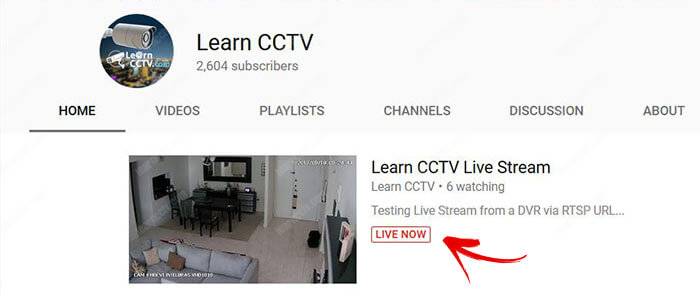
You can stream video from your IP camera to YouTube Live using the RTMP protocol. As long as you have the right camera, the process is very simple, just input the YouTube Stream Server URL and Stream Key into the camera configuration menu and to watch the IP camera live feed in your YouTube channel.
Streaming video directly to YouTube Live
If you have a traditional security camera or a DVR your question could be a little different and you are wondering "How to stream a security camera to YouTube Live".
Be are that I will talk about a specific IP camera model that can send live video stream directly to YouTube, If you have a traditional security camera model and want to use it for this purpose, you must read my other article:
The camera I will talk about is the PTZOptics 2MP Full Indoor PTZ that works with the RTMP (Real Time Media Protocol) and can stream directly to YouTube.
The camera setup is very easy and takes less than 5 minutes!
How to install and setup the camera
OK, the first step is to make sure the camera works in your local network. You just need to use a UTP (network cable) and connect from the camera to your router.
Purchase a UTP cable in any computer or hardware store,
You just need to ask for a "UTP patch cord", and take which length you need, usually they are available with 1.5m, 2.5m, 4m or sometimes even longer than that.
If you need a really long cable, you ask somebody to make or for you, it's just a question of crimping the R45 connectors in each side of the cable.
Setup the camera
After connecting the network cable, just use a computer to have access to the camera menu, by opening a webrowser and entering the default camera IP address 192.168.100.88.
Just make sure your computer or laptop is using the same IP range, it might have an IP such as 192.168.100.85, for example, to be able to access the camera, later you can change the camera default address to the IP that matches your network IP range.
To setup the camera for YouTube Live Stream you will need to get 2 basic information directly from your YouTube channel see below an example of what you need...
Server URL: rtmp://a.rtmp.youtube.com/live2
Stream Key: bhot-543x-np57-92cd
(see next section to learn how to get this information).
Go to the camera network menu and paste the information (see the picture below).
After the setup, Go to the Initialize Menu and reboot the camera
And your camera is live...
After rebooting the camera the video goes Live on YouTube, so just be careful with that if you are not ready to transmit live video yet !
People that are visiting your YouTube channel can see the live video
How to get YouTube Stream Key
To get the YouTube Live Server URL and the Stream Key, just visit your channel and click the channel icon to open the menu, then click on "Create Studio".
Go to the Live Streaming section and click on "Stream Now"
Scroll down to see the ENCODER SETUP with the Server URL and Stream Key
Don't share this key with people, unless you want to have somebody else streaming to your YouTube channel. Anyway, the key is used per session, next time you will have a new one.
Configuration example
See below a video from the PTZOptics channel, where the host shows the camera setup.
Conclusion
By using a the PTZOptics camera, you can easily transmit live video to YouTube.
It's a professional camera designed to have good quality and to be easy to operate, so the price tag is higher than the majority of regular IP cameras.
If you need an inexpensive solution, you can use a traditional security camera with extra platform setup or stream the video to the YouTube channel. See the related articles:
