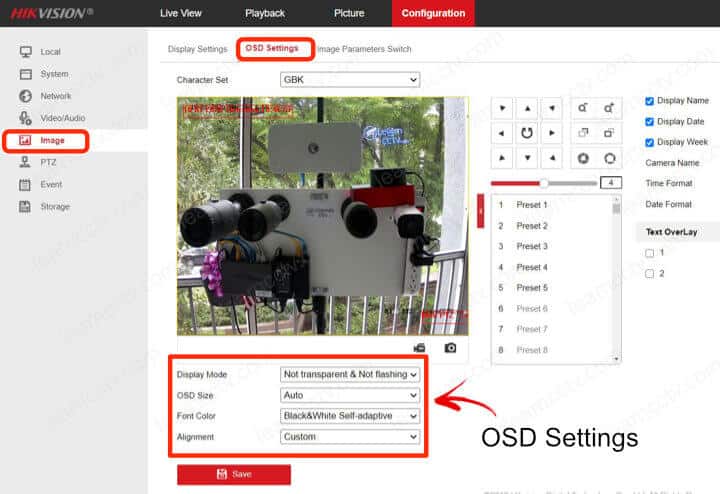If you don't like the Hikvision OSD date and time position, you can move it.
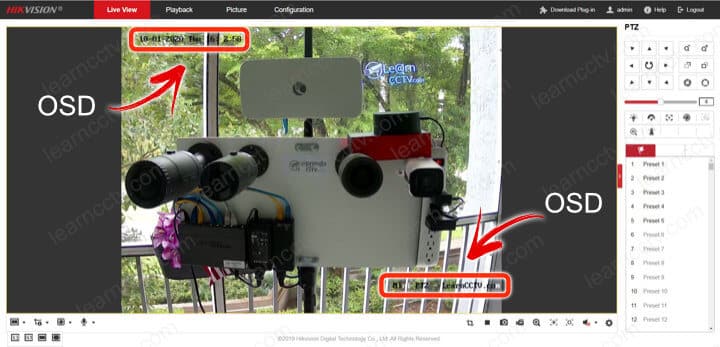
Hikvision IP camera OSD (On Screen Display)
You can also change the camera name position.
The OSD (On Screen Display) information is flexible, and you can place it wherever you want and have it recorded the footage. Let's see how to do that.
How to move the OSD position
Here are the steps to move the Hikvision OSD position.
- Use a web browser to log into the camera or recorder;
- Click on "Configuration >> Image >> OSD Settings";
- Drag and Drop the text as you like;
- Click "Save".
The red color text is used as a reference; you can use your mouse to click on it and drag and drop to a new position anywhere on the screen.
The picture below illutrates the OSD Settings menu.
As you can see, I used the mouse to drag and drop the red text to a new position.
The OSD text is above the red one (since the red text is only a closer reference).
(The text position is just an example, I would not leave it there).
The OSD settings
You can change the OSD color, size and more...
The picture below illutrates the OSD Settings menu.
Hikvision camera OSD settings
The OSD menu allows the following adjustments.
Display Mode:
- Transparent & Flashing
- Transparent & Not Flashing
- Not Transparent & Flashing
- Not Transparent & Not Flashing
OSD size:
- Auto
- 16 * 16
- 32 * 32
- 48 * 48
- 64 * 64
Font Color:
- Black & Whhite Self-adaptive
- Custom (you can choose the color)
Alignment:
- Align Right
- Align Left
- Custom
The OSD settings menu allows you to show or hide the information as well.
Conclusion
You can easily change the OSD date/time and description on a Hikvision camera.
It's just a question of getting into the menu and drag and drop the text.
You can find more information on the Hikvision website.
I hope this article can help you; please share it with your friends.