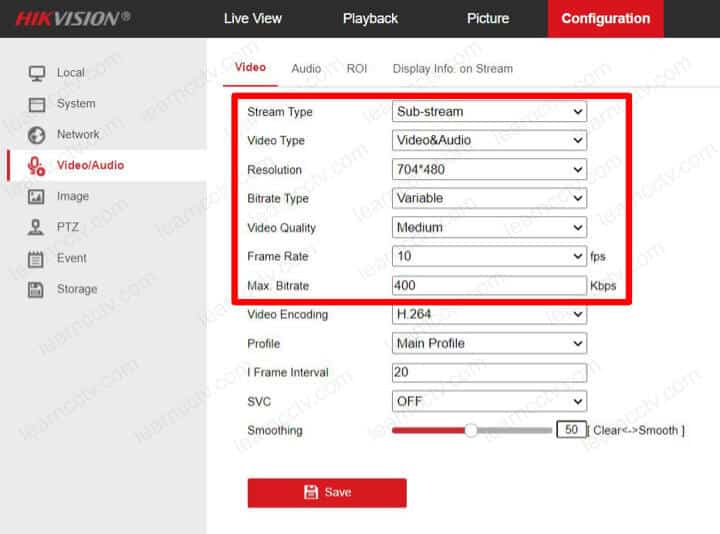In this article, I talk about the iVMS-4500 not working on mobile data and how to solve this issue by checking some basic things in your network and configuration.
Let's take a look at how to fix this problem.
Why is the i-VMS-4500 not working on Mobile Data?
Even if the Hikvision i-VMS-4500 is working correctly via Wi-Fi, sometimes it simply doesn't work while connected to 3G, 4G, LTE, or even on the new 5G.
Most of the time, the problem is related to a closed (logical) port in your router, a misconfiguration in the network, or the lack of enough bandwidth.
Sometimes the problem is also related to a firmware or App update.
Don't worry; let's just dig into these different problems and work on a solution.
How to fix the i-VMS-4500 not working on Mobile Data
It's time to take a look at each one of the possible ways to fix the problem.
Open the port on your router
Port forwarding is the fastest way to fix a problem related to a closed port.
Please make sure you know what ports are used by your Hikvision IP camera, DVR, or NVR, login into your router, and forward them to your device. It's pretty simple.
The following picture shows the port information in the Hikvision DVR menu.
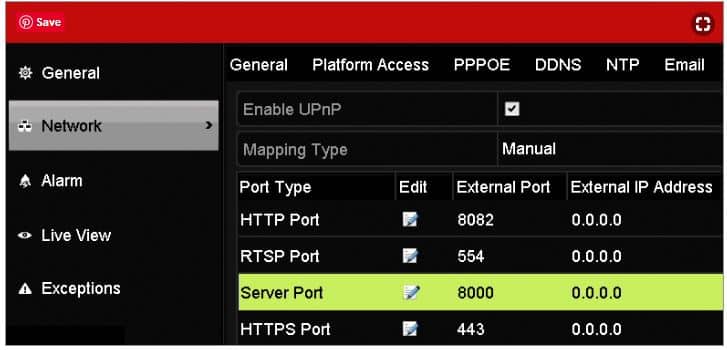
The picture below shows an example of the ports forwarded in the router.
That's pretty simple, right?
The ports on your DVR may be different from mine; plase check it.
Let's take a look at other things...
Fix the network configuration
In order to work, your device must have the correct network configuration,
Login into your IP camera, DVR or NVR and make sure the following information are corrected configured.
- IP address;
- Subnet mask
- Default Gateway;
- DDNS
As you can see, all the network information is set in the device.
You can mark the DHCP checkbox to get the information and uncheck later, so you will guarantee to have the correct network information for your device.
Check your network bandwidth
Make sure your network has enough bandwidth for your cameras and recorders.
Visit the speedtest.net website to check the network bandwidth. The upload speed where your cameras are located should be enough for the total traffic.
The total bandwidth necessary depends on different factors, but around 1Mbps per camera is more than enough to view the cameras on a mobile phone.
The picture below shows the Upload speed of 58.82 Mbps, which is much higher than the camera's minimum required.
For the mobile phone is the opposite, you need to test if the download speed is good enought to receive the camera's video stream.
The same test on the mobile phone shows the download speed of 71.7 Mbps.
Adjust the device bitrate
The smartphone uses the device substream to display the video, so you can adjust it to reduce the bandwidth. Just log into the camera, DVR, or NVR and look for such a menu. The following picture shows the menu.
Update the device firmware and App
Sometimes an old version of the firmware or App can cause problems.
Check the product update menu or visit the website to look for new firmware.
Conclusion
If you have your iVMS-4500 not working on mobile data, just follow the steps described in this article to get the results you need. If it still doesn't work, please visit the Hikvision website to ask for support.
Please share this article with your friends.