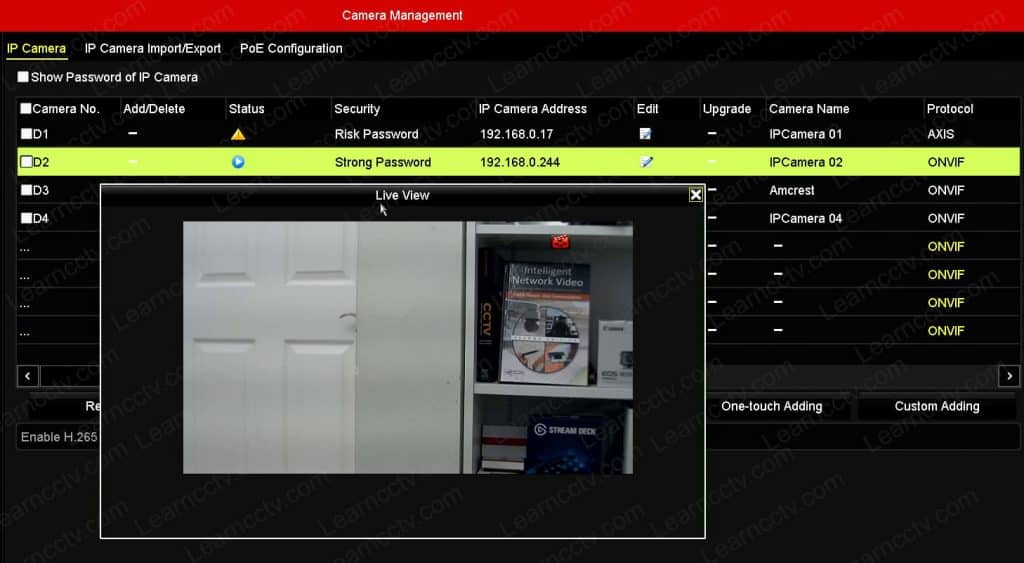Did you get the message "No IP camera for deletion" in your Hikvision NVR?
Don't worry, here you are going to find a solution for this....
Hikvision NVR message "No IP camera for deletion
Let's take a look at how you can fix this problem.
What causes the message
This message shows up when IP cameras are connected to the same network, and the NVR can "see" them via the LAN interface, or they were added before and never removed from the NVR while still physically connected.
The Hikvision NVR keeps the camera registered in its database.
How to remove the cameras
There are different ways to solve the problem.
You can either restart the NVR to its factory default settings or edit the camera that you want to delete and replace it with another one.
The following picture shows the icon you can click to edit the camera.
Edit your IP camera
As soon as you click the icon, a new screen shows up, and you can enter the information for the new camera you want to add to your Hikvision NVR.
Make sure you have all the information you need, such as IP address, camera's brand, protocol, management port, and the username/password.
Enter the camera's information
After entering all the necessary information, the NVR communicates with the camera and shows the live view image as shown in the picture below.
Hikvision NVR displays the live video stream
As you can see, there's a blue icon (playback symbol) you can click to show the live video stream from the camera as soon as the NVR connects to the IP camera.
And that's how it is done.
You can repeat the process for other cameras.
For more information visit the Hikvision Official Website.