In this article, I explain how to watch IP cameras on TV.
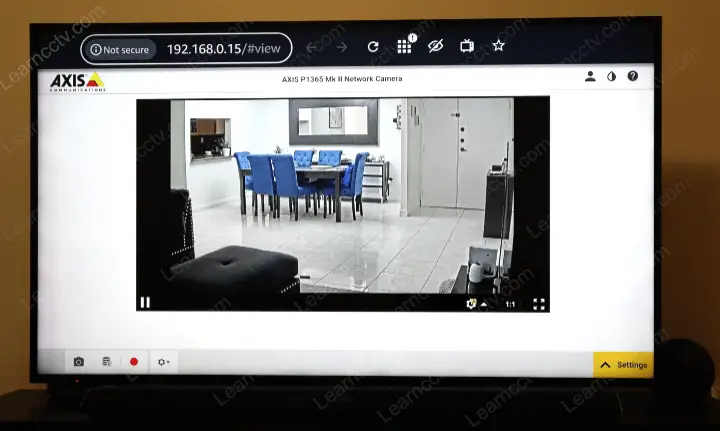
Yes, this is an IP camera on my TV (using Firestick)
It doesn't matter if you have a standard or a smart TV; either way, it works.
There are different ways to have an IP camera streaming video to a TV. It's just a question to pick the best solution for your case. So just keep reading...
How to view IP cameras on TVs (Standard and Smart)
OK, the first thing you need to be aware is that there are different methods to watch an IP camera on TV. It all depends on the type of devices you have.
There are traditional IP surveillance cameras such as Axis Communications mostly used for enterprise projects. There are also small and cheap Smart Cameras such as Wyze, Blink, Ring and other models designed for home users.
I will break down the type of cameras as IP security cameras and Smart Cams.
Here' a quick video with an example of how to view IP camera on TV (YouTube video).
How to view IP security cameras on TV
Here is a list of ways you can view your IP camera on the TV.
- Connect the recorder (NVR) to the TV via HDMI cable;
- Use an IP camera with HDMI output to connect to the TV;
- Use a decoder to connect to the camera and to the TV.
- Install a CCTV App on a Smart TV and add the camera to it;
- Use a web browser on a Smart TV to display the video stream;
- Stream the video to a Chromecast device connected to a TV.
Let's take a look at which one of these options:
Connect an NVR (Network Video Recorder) to the TV via HDMI
This option is straightforward; you just need to connect your IP cameras to the recorder and then connect it to the TV using a standard HDMI cable.
You can purchase an NVR that is compatible with your camera (same brand) or use a camera and an NVR that have the ONVIF protocol available so that they can communicate with each other.
By using an NVR, you are not limited to just one camera, and that's a huge advantage since you can get an NVR with 4, 8, or even 16 channels (most populars).
As soon as you connect the recorder to the TV, you can select the appropriate HDMI input on your TV, watch the live videos from a single or multiple cameras, and playback the recorder videos as well.
Let's move to the next option...
Use a camera with HDMI output to connect to the TV
You can use a security camera with HDMI output such as Axis or Mokose models.
You just need to power it up and connect the HDMI cable to a TV to use a camera like that. It's that simple. Just select the HDMI input on your TV, and it's done.
That's so simple, isn't it ?
I suggest you purchase Axis Cameras such as the M3065-V (or newer models) since it can work as an IP camera with the benefit of having the HDMI output.
This recommendation is not because I work for Axis as a Technical Support Engineer. I want you to understand that you can have a high-quality IP camera recording video on an NVR or server while displaying live video on a TV.
OK, let's keep moving... Next option.
Use a decoder to connect the camera to the TV
If you are using an IP camera, just purchase a decoder that converts from IP to HDMI and then connect it to your TV to view the live feed from the camera.
This type of device is very simple to use, but be aware that the IP camera and the decoder must be compatible, so double-check that before purchasing.
Yeah, you are right...time to move on to the next option 🙂
Install a CCTV App on a Smart TV and add the camera to it
You can use an App such as Tiny Cam or IP camera viewer to view your cameras on the TV. Just install any of them on your Smart TV or device such as Firestick TV.
I've tested the Tiny Cam on Firestick TV and it works pretty fine.
I also tested the IP camera viewer on a Roku TV to display videos from my camera.
There's not much to say about this topic, other than giving you a link with the detailed example of a configuration... So here it goes.
==> To learn more, read the articles:
Alright, here it comes the next one...
Use a web browser on a Smart TV to display the video stream
Most IP cameras need a specific web browser and plugins such as Active X to display images and other types of dynamic content.
So, you usually need to use a popular browser such as Google Chrome to be able to watch a live feed from your camera, and this browser is not available on your TV. 🙁
Not only that... it's also usually necessary to install a plugin to make the camera work, and you can't install plugins in a browser on your smart TV.
But the good news is that I have an IP camera displaying live video on my TV via the Amazon Silk browser. That's interesting, right ?
This method works only for specific cameras that have the html5 protocol.
Guess what IP cameras have such technology?
Yeah, you guessed... Axis cameras can work with different browsers without any plugin installation, so if you have a model with a new firmware 7.X and above, you can have your IP camera streaming video to your TV. How cool is that, huh? 🙂
Stream the video to a Chromecast device connected to a TV.
Here's another method you can use.
Just open the IP camera in a piece of software in your computer or smartphone and stream the video to a Google Chromecast connected to your TV.
Yes, I do have a detailed article on how to do that....
Click the link below to learn more.
And now, it's time to talk about smart cameras... let's go.
How to view Smart Cameras on TV
The most popular Smart cameras integrate with Alexa or Google Home. You can simply ask a device such as the Amazon Echo Show or Google Home Assistant to stream the video from the camera to a Smart TV.
You just need to have a TV with Alexa or Google built-in and follow the camera's manufacturer instructions to integrate the camera with these platforms.
The process is very similar for most Smart Cameras.
Here are the basics steps to integrate a smart camera to a TV:
- Open the Alexa App;
- Click on the "hamburger" button;
- Click the Skill and Games;
- Look for the skill for your camera model;
- Click "Enable to use";
- Type the account password for integration.
After following these steps, your camera will be ready to receive commands and display the video on your TV screen.
You can learn more by reading the article: How to add Reolink camera to Alexa.
Conclusion
There are different ways to watch IP cameras on a TV.
It doesn't matter if you have a smart or standard TV. Either way, some methods could work for you, pick one from this article and enjoy.
Please share this article with your friends.