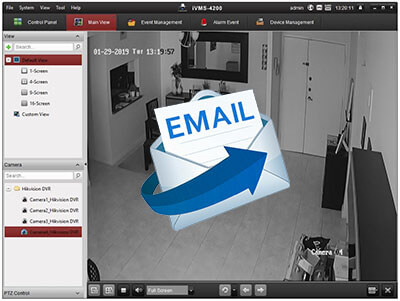The Hikvision iVMS-4200 is a powerful software that allows you to manage IP cameras, DVRs and NVRs and send alerts when some event happens.
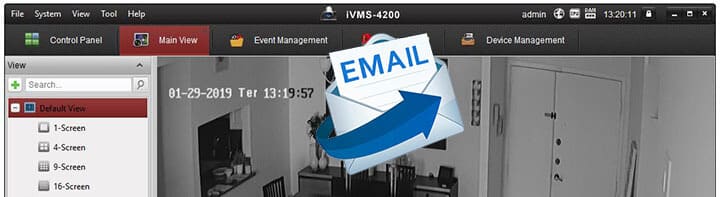
In this article, I explain how to setup email notification in the iVMS-4200 with a free email account (Gmail). There are some important details you have to pay attention to when configuring the software. To learn more, just keep reading...
==> Just in case you need to install the iVMS-4200 on a MAC OS, please read the article How to install iVMS-4200 on MAC (OSX).
Connecting the DVR to the iVMS 4200
The first thing you have to do is to make sure your Hikvision IP camera, DVR or NVR is connected to the network and is able to communicate to the iVMS 4200 client software which might be connected to the Internet.
See the diagram below that illustrates the connection.
As you can see, there's an analog camera connected to a Hikvision DVR which is connected to a router and a laptop. The devices are able to reach the Internet.
==> If you need more information about the Hikvision DVR configuration, read the article: How to setup a Hikvision DVR and another good one for the network part is the Hikvision DVR Network Setup.
The laptop has the iVMS-4200 installed and can display the image from the analog camera. (It works the same way for a Hikvision IP camera or NVR).
If your Hikvision device is working like this, you just need to setup the email notification and the event that should trigger the iVMS-4200 to send it.
Let's see how to setup the email notification first...
iVMS 4200 email notification setup
Before sending emails, then you need to setup the iVMS-4200 SMTP (Simple Mail Transfer Protocol) service for authentication. In this example, I use my Gmail account which requires encrypted authentication SSL (Secure Socket Layer).
Open the iVMS-4200 and click on Control Panel > System Configuration.
Click on Email on the left side and fill the information:
SMTP server: smtp.gmail.com
Encryption Type: SSL
Port: 465
Username: <your username>
Password: <your password>
Sender Address: <your email>
After filling all the information, choose up to 3 email receivers and click the "Send Test Email" button to make sure everything is working.
If everything is OK, you might see a message on the right bottom of the screen.
But, I have to say that chances are you will get an error message (I got one myself).
Depending on the iVMS-4200 version you have installed, it won't be trusted by Google (Gmail owner) and you will get an error message and an alert from Google will show up in your email inbox. (see the image below).
Google knows some new application is trying to access your account and protects you from that. So, you need to recognize the activity by click on "Yes".
Configure the iVMS-4200 email alerts
To receive the emails alerts it's necessary to setup the events such as motion detection or alarm. Just open the iVMS-4200 and go to the Event Management.
Choose the camera you want to configure, enable the motion detection and the options you want to use which includes the email alert.
Now the movements in front of the camera will trigger the email notifications.
Check your email inbox and look for the email....
As you can see, the iVMS-4200 sends email to all the recipients.
iVMS-4200 email test fail
I'm sorry to say that probably you will have some problems with Gmail...
A common problem with the iVMS-4200 setup with Gmail is related to the "secure app" which means Gmail only trust applications that are safe and usually, the iVMS-4200 is not on such list, so you can get the error messages.
Sending email failed.Error Code HCNetUtils.dll[535]. (Authentication failed.)
Sending email failed.Error Code HCNetUtils.dll[73]. (Socket connection break.)
These error messages usually show up in the iVMS-4200 Alarm event tab as shown in the next picture. They are related to the "secure app" issue.
How to solve the iVMS-4200 email test fail
The software is not the only one to tell you about the error, Google also lets you know that a non-secure application is trying to access your email account.
You can see a message in your mail inbox witch such information.
To solve the problem with "Less secure app blocked" you can go to your Gmail configuration account and change the "secure app" configuration
Go to https://myaccount.google.com and click on the Security tab.
Go to down in the page until you find the "Less secure app access" setup.
Turn on the access...
==> And you are done. Your iVMS-4200 can work with your Gmail account.
Conclusion
Now you know how to setup email notification in the Hikvision iVMS-4200 and can enjoy this awesome feature. The only drawback is the Gmail "less secure app" issue, but at least you can get things up and running.
Would be much better if the iVMS-4200 was considered a secure app but nothing in life is perfect, so we have to deal with that.
I hope this article helps you with the setup, please leave your comments.
Want to learn more ?
If you want to become a professional CCTV installer or designer, take a look at the material available in the blog. Just click the links below:
Please share this information with your friends...