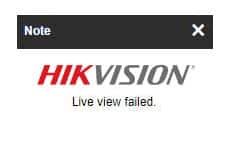If you got the message "live view failed" when trying to use the Google Chrome browser with your Hikvision camera, I have the solution for you.
You can have this problem with the Hikvision live view not working due to non-original Hikvision cameras (OEM) or issues with plugins and browsers.
There are different scenarios this problem shows up; let's check all of them.
The solution to the Hikvision live view failed
This message indicates that the plugin necessary to show the live video is not installed on the camera or another incompatibility problem related to the browser.
Let's see what those problems are...
The old technology Active X and Silverlight
A long time ago, the IP cameras used to work only with the IE (Internet Explorer) web browser with the Active X plugin or Silverlight installed to show live video.
Those plugins still work for old cameras, but it's not a good idea to keep using them, mainly because it's hard to get technical support such plugins and need to depend on old versions of the IE browsers.
This case's solution is to install an old IE browser or move on to the new technology by upgrading the IP camera's firmware to the latest version.
The old technology NPAPI
Later, the IP cameras started working with the new web browsers such as Google Chrome, but it was dependent on a technology called NPAPI (Netscape Plugin Application Programming Interface).
Unfortunately, in 2013 Google discontinued this technology from the Chrome web browser, so the IP cameras that still use NPAPI can have incompatibility problems.
Perhaps your Hikvision camera shows the "live view failed" message because it's using an old firmware that still depends on the NPAPI technology.
If that's the case, update the camera's firmware to the latest version that doesn't depend on the NPAPI anymore to work with live video.
==> The firmware update works with original Hikvision cameras; Hikvision OEM cameras usually don't let you update the firmware to a newer version.
If you have a Hikvision OEM camera, you need an alternative solution.
I talk about that later in this article...
The solution for the new IP cameras
If you have a new Hikvision IP camera, it will probably work fine with the Google Chrome web browser as long as you install the new plugin.
Install the new plugin
The Live view failed message shows up with a grey screen, and there's a button do download the plugin as shown in the picture below.
Just download the plugin and install it on your computer.
Reload the page (Press F5) and check if the problem is gone.
Reload the page (Press F5) and check if the problem is gone.
Check the Google Chrome version
If the problem persists and you still see the grey screen, check the Google Chrome version to make sure you are using the latest version.
Click on the three dots and select Help >> About Google Chrome.
Make sure you are using the latest version.
Update the Hikvision IP camera firmware
Ensure the camera is using the latest firmware.
Open the camera menu via web browser and click on Configuration >> Maintenance >> Upgrade & Maitenance >> Upgrade.
That should solve the problem if you have the original Hikvision camera that allows the firmware upgrade. If you are using a Hikvision OEM, follow the next step.
The solution for Hikvision OEM cameras
It's not possible to upgrade the firmware on most of the Hikvision OEM cameras.
You know when the camera is not original, when you see the seller advertising a camera as Hikvision OEM, or just because there's no Hikvision logo on the product.
Sometimes you even see the logo on the camera's menu, but that doesn't mean it's the original product. Pay attention to that when buying the product.
Install the Chrome IE Tabs extension
Anyway, you can use an old Google Chrome such as version 4.4 and older or install a Google Extension to use the IE Tab for this type of product.
The IE Tab allows Google Chrome to use the Internet Explorer engine.
Looking for an old version of Google Chrome is hard and time-consuming.
Luckly, I have an entire article dedicated to this topic.
==> To learn more, read the article: Hikvision Google Chrome Plugin Compatibility Issue
I also have a video that shows how to solve the issue with the Chrome plugin.
Click the play button below to watch it.
That should solve the live view failed problem.
Extra information
Sometimes other problems show up even after the live view is OK.
Re-install the plugin
If you change the camera IP address and try to view it again via the web browser, that may cause some problems again, and you may re-install the plugin.
During the plug re-installation, you may see a message like the one shown below.
Just click OK and reload the page, and everything will be OK.
Change the camera protocol
As the last resource, try changing the camera protocol from TCP to UDP.
The TCP protocol uses the ports' concepts to connect to a device in the network, and there's two-way communication between them.
UDP sends the information and doesn't care about confirmation, so some devices use the UDP protocol to send audio and video over the network.
You can try changing the protocol type in the camera as show in the picture.
Be aware that's not a typical configuration.
I'm just suggesting that as the last resource to fix the live view issue.
Try the other options first before moving to this one.
Related articles
Here are some related articles that can help you.
Conclusion
The problem with the Hikvision live view not working is related to some incompatibility, and that's why you see the message "Live View Failed".
Make sure you follow the steps in this article, and if you still can't fix the problem, visit the Hikvision website and ask for help.
I hope this article can help you; please share it with your friends.