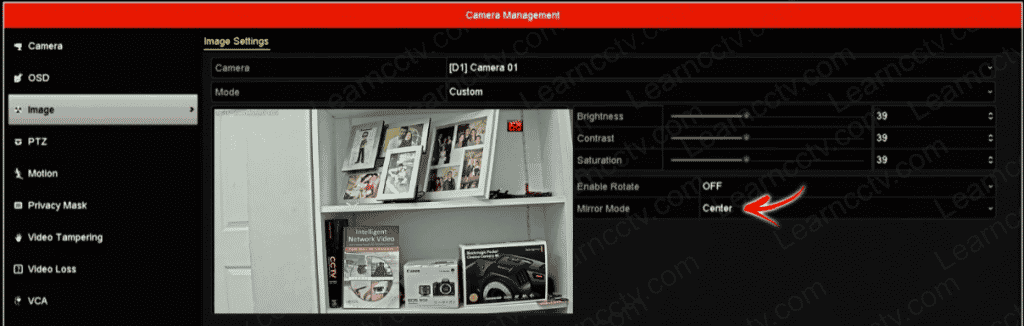Want to flip the image in a Hikvision NVR ?
It's frustrating to have the image upside down in your NVR, isn't it?
Yeah, I've been there, but I could figure out how to fix it. It's straightforward.
How to flip the image in a Hikvision NVR
OK, there are two ways to flip the image in a Hikvision NVR.
- Use the camera's menu.
- Flip the image in the camera.
You can use the first option if it's available in your NVR, but sometimes you just don't see it there, right? That depends on the model you have.
Let's take a look at how to use both options.
Flip the image via the NVR's menu
Here are the steps to flip the image in the NVR.
- Open the Setup Menu;
- Go to Camera >> Image >> Image Settings;
- Change the mirror mode to Center.
The following picture shows an example of how to flip the image.
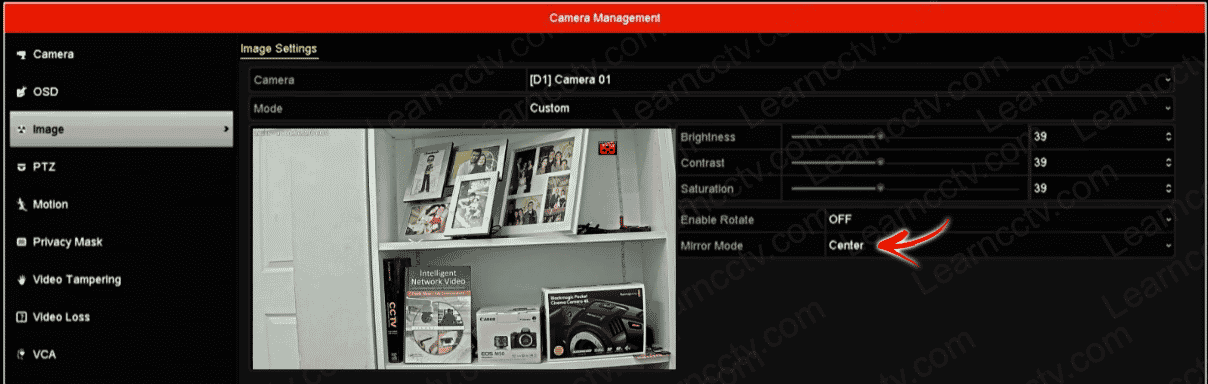
Flip the image via the camera's menu
I've seen some Hikvision NVRs that don't have this mirror mode available.
Depending on the camera model you are using, it's possible to flip the camera image by using the camera's orientation or mirror feature.
In this example, I'm using an Axis camera which allows me to rotate the image from 0º to 180º. I'm using the ONVIF profile menu to set up the camera.
And that's how you get your camera image flipped and working.