When using the iVMS-4500 to connect to an IP camera or recorder sometimes the error code 8200 is displayed on the screen. There are different factors that can cause this such as the stream encryption.
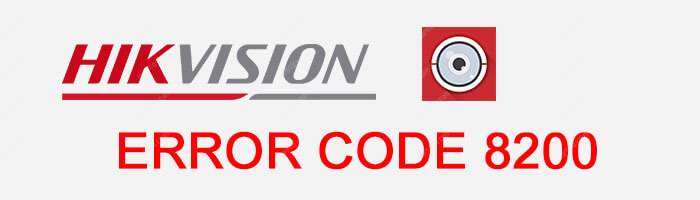
The Hikvision error code 8200 occurs when using an encrypted connection to stream the video from the camera or recorder to the iVMS-4500 App. Disable the encrypted stream to solve the problem.
Different causes for the error code 8200
Usually, the encrypted streaming from the camera or recorder to the iVMS-4500 is the main cause of the error, but you can also check for other issues.
See below a list of the probable causes and how to fix them.
1. Video stream Encryption
To keep the communication safe the IP camera or the recorder can encrypt the data before sending it to the Internet.
The idea behind the encryption is to keep the data safe from hackers that can intercept the video stream before it arrives at the destination.
It's a good idea to use it to better protect your CCTV system, however, data encryption costs more processing power and that can cause some issues.
How to fix the error code 8200 caused by the encryption
To send video over the Internet is possible to use Hi-Connect or EzViz.
When using the Hik-connect or EzViz service there's an option for encryption in the device menu, you can enable or disable it in a checkbox.
By unchecking the option to encrypt the video stream, your devices (camera/recorder and mobile) will use less processing power.
This is your first step to fix the error code 8200. Just uncheck the box.
2. Corrupted configuration file
Sometimes a device bad configuration or an internal corrupted file can cause issues and generate the error code 8200.
It's very common to reset devices to their factory default state and start fresh with a new configuration to solve different types of problems.
Reset the IP camera or recorder to fix the error code 8200
When resetting a device to factory default make sure you have saved and exported all the configuration just in case you need to import it again.
It's also recommended to take notes of the configuration in details or perhaps some screenshots of each configuration screen (which is easier).
The idea is to reset the device and manually configure it again.
Just avoid importing the old configuration file that can bring some miss configuration or issue back to the device.
Just make sure you have local access to the device if you are resetting all parameters to factory default. If you are remotely connected and far from the site where the device is located reset with the "except the IP parameter option".
3. A device using an old firmware
The device firmware can cause a lot of different problems if it's too old and has some bugs that were not corrected yet.
It's important to have a device that allows you to update the firmware
Update the firmware to fix the error code 8200
Just go to the system maintenance menu directly and look for the check update option. That menu can be different for cameras, DVRs, and NVRs.
You can also use the web browser to login and update the firmware.
The picture below shows the option to check the firmware in a DVR.
Just click the Check Update button to look for a new firmware.
In this case, the DVR is already using the last firmware available.
4. UPnP problem
UPnP (Universal Plug and Play) is a universal protocol that allows finding devices in a network. Most network devices have this option in the menu.
Some users and technician reported that by disabling the UPnP protocol in the camera or recorder, the problem just disappeared, so you can try.
Disable the UPnP to fix the error code 8200
To disable the UPnP on the device, just login in and look for the NAT (Network Address Translation) configuration.
Sometimes you can find this option in a different menu, but the idea is just to look for it and disable to test if the error code 8200 goes away.
The picture below shows the "Enable UPnP" box. Just uncheck it.
After unchecking this option is recommended to reboot the device just to have a fresh load of the operating system, so just do it.
5. Bandwidth issues
Bandwidth is fundamental for network transmission, it doesn't matter if its audio, video or some other type of data. So you need to check that part.
With higher video quality comes the need for more bandwidth usage.
Higher resolution and higher frame rate impact directly in the bandwidth, so you can control how much bandwidth the system is using by just adjusting those parameters.
The other option is to limit the bandwidth the camera can use by adjusting the bitrate (to learn more read the article what is bitrate of IP cameras).
The picture below shows the use of bandwidth in a DVR.
Note that the DVR is using 429 Kbps to send the video stream (that's OK).
This example is for only one camera connected to the DVR. With more cameras the value is going to be higher, so keep an eye in the bandwidth.
Fix the error code 8200 by limiting the bandwidth
OK, you can find an option to either change the quality of the image or to limit the bandwidth of your camera or recorder.
IMPORTANT: Don't make the mistake of configuring a high-quality video stream with a big bandwidth limitation. It doesn't work like that.
If you want to a have high-quality video you need to let bandwidth enough for your camera or recorder to use, you can't just "choke" the device and expect to have it streaming good quality video. So just don't limit it too much.
The picture below shows the menu for bitrate (bandwidth) configuration.
In this example you can see the configuration for the sub stream, that will be used for the mobile visualization, you can set the Max Bitrate value a little bit lower (256) and test the quality, but don't go lower than that.
Note that the resolution is 352 x 240 pixels, and that's why you can set the Max, bitrate to 512 Kbps or a just a little bit lower.
Of the resolution is higher, such as 1280 x 720 set the max. bitrate to 512 Kbps will just drop the video quality to a really bad level.
6. iVMS-4500 App reinstallation
Computer software and mobile apps sometime can have a strange behaviour
Some users reported that by just reinstalling the iVMS-4500 app the error code 8200 disappeared. So it worth to try.
Reinstall the iVMS-4500 app to fix the error code 8200
This step is very simple, just remove the app from your mobile and later reinstall it again (don't update the app, you need to remove it).
After removing the app just open the Play Store or Apple Store apple and look for a new version of the iVMS-4500 and click the install button.
If you are lucky this can solve your error code 8200 problem.
Conclusion
Fix the problem with the error code 8200 is something that requires a little bit of try and error. By following the step in this article you have a good chance to make everything work fine.
Probably the first step (disable the encryption) will do the job, but if it doesn't work you can just move on and test all the other options combined.
I hope this information can help you to solve the problem.
Want to learn more ?
If you want to become a professional CCTV installer or designer, take a look at the material available in the blog. Just click the links below:
Please share this information with your friends...
