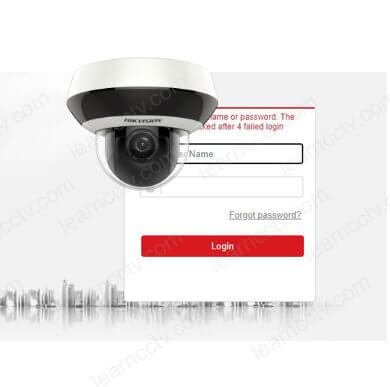Let's see how to reset the Hikvision camera password using a QR code.
I used this method on a Hikvision Mini PTZ camera bought on Amazon.

There are different methods to reset the Hikvision camera password, and this is the one that worked for the camera I have. You can try using it with yours.
How to reset the password via QR code
Follow the steps below to reset the Hikvision camera password.
- Use a web browser to open the login interface;
- Click the link, "Forgot password?"
- Select "E-mail verification";
- Accept the recover password privacy policy;
- Click "Export QR Code" and save the picture on your computer;
- Send the QR code to the email "pw_recovery@hikvision.com";
- Wait to receive the reset code via email;
- Enter the reset code into the textbox and click next;
- Create a new password;
- Confirm the new password.
It usually takes 5 minutes to receive the email with the reset code.
The pictures below show the reset process details.
Here's the screen where you click "Forgot password".
Select the option "Email verification".
Accept the Privacy Policy (if you agree with the terms and conditions).
Click OK to go to the next screen.
Click "Export QR code" and save the picture on your computer.
Send an email to "pw_recovery@hikvision.com" with the QR code attached.
Wait for about 5 minutes to receive the verification code.
Enter the verification code and create a new password.
The password must have between 8 to 16 characters.
And it's done.
Now it's possible to login to the camera again.
As you can see, the reset process is straightforward.
Related articles
Here are some related articles that can help you.
Conclusion
Now you know how to reset the Hikvision camera password using a QR code.
The process is very simple and fast, but I believe it works only with Hikvision cameras using the International firmware.
It probably won't work with Hikvision OEM cameras, but you can try.
I hope this article can help you; please share it with your friends.