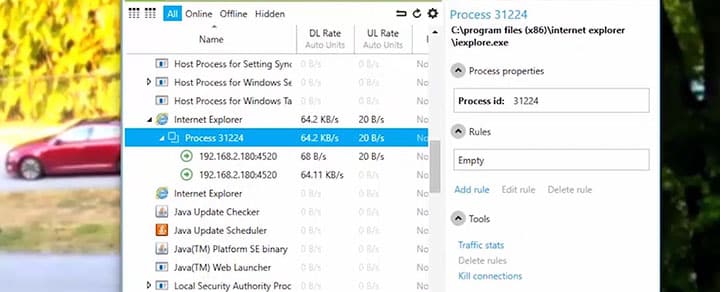It's important to know how to measure bandwidth for IP cameras, especially if there is a need for transmission for remote monitoring via mobile devices.
In this article, I will answer the question, "how much bandwidth does a security camera use?" You will understand the IP camera bandwidth requirements and how many Mbps you need for security cameras.
Bandwidth measurement unit
The first thing you should learn is which units that are used to measure the speed of data traffic in digital networks.
When we talk about bandwidth usage for IP cameras or any other digital system that transmits data via a computer network or the Internet, we have to know how to quantify the amount of data that is transmitted or received per unit of time and in this case, we are talking about bits per second.
Do not worry too much about the term bit, it is the digital information unit represented by 0 or 1, at that point you just need to know that this term is basically the information that is transmitted over the network and the larger the number of bits to be transmitted the higher is the necessary bandwidth.
See the following image where there is an IP camera connected to a PoE injector that feeds the camera which in turn is connected to the laptop. An amount of data (bits) travels from the IP camera to the laptop and the bandwidth can be measured through the use of specific software.
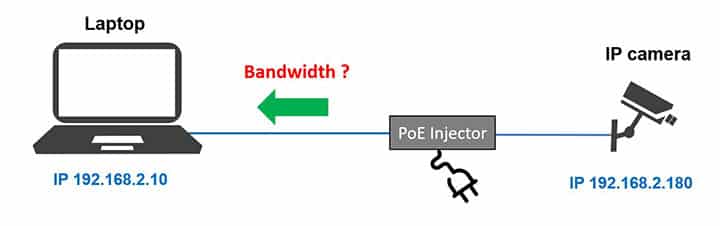
When transmitting video from an IP camera to a recorder or to a mobile phone on the Internet, we use terms such as 256 Kbps, 500 Kbps, 1 Mbps, etc.
These numbers are referring to the amount of information that is transferred every second between the devices.
When we say that the baud rate is 256 Kbps, that means that 256,000 bits are transmitted every second, since K represents 1,000 and we could even write in another way, such as 256,000 bits per second, but that only makes things more difficult, so it's better to write or say 256 Kbps (256 Kilobits per second).
Similarly, we can use M to represent 1,000,000 (one million), so when we say that the speed of the network link is 1 Mbps, we are in practice saying that it is possible to traffic 1 million bits every second through this link.
==> To learn more, read the article: What is bitrate of IP camera.
So we must measure bandwidth usage at specific points in our network to ensure that the system will work without crashes if the available bandwidth is not enough we have to use faster network/Internet links or reduce the amount of bandwidth that travels through the system.
The following image shows an IP camera connected to a router that in turn is connected to a laptop and an NVR. You need to know how much bandwidth is used between the IP camera and all devices, as well as the Internet link traffic.
When installing an IP camera, you can see how much bandwidth is consumed according to the video streaming quality setting of the camera, because the higher the quality (resolution, frame rate per second and compression) the greater the use of the bandwidth.
Other factors like the amount of movement in front of the camera can also influence the bandwidth usage result, so it is important that you do the calculations and tests to be sure of the bandwidth requirement for your project.
See in the image below an example of an IP camera that shows the maximum amount of bandwidth that will be used is 2,048 Kbps (2 Mbps) to deliver the video at a resolution of 1920x1080 at a frame rate of 15 FPS and intermediate compression using the H .264 CODEC.
==> To learn more about resolution, frame rate, and codecs, read the article: Bandwidth and storage for CCTV.
This information is provided by the IP camera itself as shown in the picture above (the menu varies according to the different makes and models) and can be verified by measurement with software installed on a computer.
How to measure the bandwidth usage with the Windows task manager
If you do not have any specific software to measure the bandwidth usage of your IP camera, you can use the Windows task manager by right-clicking on the bottom bar and choosing the "task manager" in the floating menu.
In the network menu, you can view the amount of bandwidth used at the moment, note in the following image that the IP camera was accessed via the Internet Explorer and the task manager shows that the camera is using 1.6 Mbps of traffic.
This is a very simple and practical way of measuring the bandwidth usage of an IP camera, once the camera image is being displayed on the computer this traffic can be measured.
Be careful when measuring network traffic as there is an option to measure what is coming in through the Ethernet interface (to which the network cable is connected) since there is another option to measure network traffic over the Wi-Fi interface, so please don't get confused.
Make sure you are measuring the correct interface and that there is no other traffic than the camera being used, otherwise the measurement will not be correct.
Measuring the IP camera bandwidth usage with a professional software
You can use professional software for measuring bandwidth usage, there is a multitude of them available on the Internet, some are free and others are paid.
I use Netlimiter to analyze the network traffic because it allows you to view bandwidth usage per application, ie it is possible to know that Internet Explorer, Google Chrome, monitoring software or any other bandwidth are using individually.
Note in the following image that the software shows the amount of network bandwidth being used by Internet Explorer which is connected to the IP camera.
It is recommended that you use professional software to measure the use of networks in IP CCTV systems, so you can have more control over what is being used in your network.
Netlimiter is able to identify the processes that are using network bandwidth and what are the device ports, which is very useful for diagnosing potential problems.
How to Measure Your Internet Bandwidth
After measuring the bandwidth usage of the devices, it is necessary to ensure that there is Internet bandwidth required for external traffic if you want to view the cameras remotely via mobile.
Measuring Internet bandwidth is extremely simple, just use the Speedtest.net service by typing the address https://speedtest.net into an Internet browser such as Google Chrome or Internet Explorer.
See below an example of Internet bandwidth measurement where a link is being used with 59 Mbps download and 58 Mbps upload.
Obviously, it is not recommended to send high-resolution video streaming over the Internet for mobile viewing as this will consume the resources of your Internet link unnecessarily, after all the display of the image on the screen of the mobile phone does not require high-resolution video such as a Full HD .
For mobile video streaming over the Internet, you can create a profile with low resolution and low frame rate, and high video compression.
Most IP cameras have at least two video configuration profiles, so they can be used with a high-quality profile for local recording and the other profile must be configured with low quality for remote sending to a cell phone.
Summary and conclusion
Measuring the use of network bandwidth in IP cameras is not complicated and the same concept applies to digital recorders (DVRs) and network recorders (NVRs).
Just use the features available in the device menu itself or use the software on the computer or laptop that must be connected to the same network.
If you do not want to buy bandwidth analysis software, use the Windows task manager itself, make sure not to mix network traffic from other sources.
Ensure that you have enough Internet bandwidth to stream video to a mobile.
I hope you enjoy the information in this article and please click the button below to share it with your friends.
Want to learn more ?
If you want to become a professional CCTV installer or designer, take a look at the material available in the blog. Just click the links below:
Please share this information with your friends...