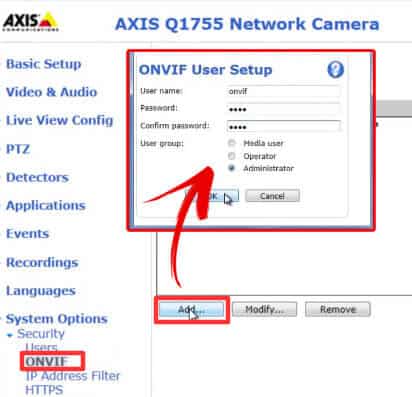In this article, we will go over how to enable Onvif on Axis Cameras.
ONVIF is an open standard protocol that was created for the purposes of video surveillance, remote monitoring, and access control systems.
This can make it much easier for integrators to connect multiple devices from different manufacturers together in one system.
How to enable ONVIF on Axis cameras
Most professional IP cameras come with ONVIF, but sometimes the protocol is disabled by default, and you need to get into the camera's menu to enable it.
To turn on the ONVIF protocol on Axis cameras, you just need to login to the camera via web browser, open the System Option menu and navigate to the ONVIF tab here you can enable the protocol and create a user and password for authentication.
Here are the steps to enable the ONVIF protocol.
- Log into the camera;
- Go to System Options >> Security >> ONVIF;
- Click the "Add..." button;
- Create a user with administrator privileges;
- Save the configuration.
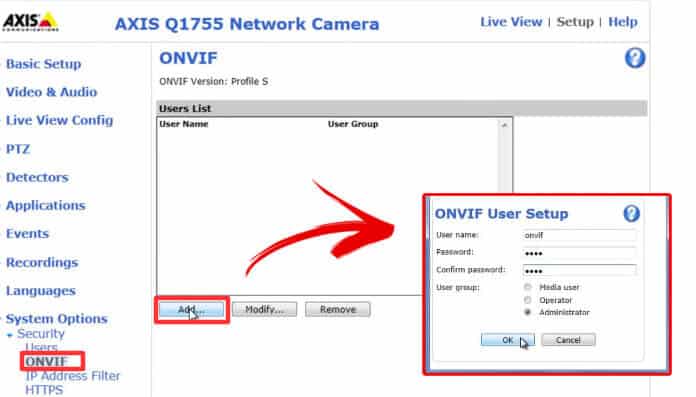
And it's done. Now you have your Axis camera working with ONVIF.
Pretty simple, right?
Yeah, and now you can test it.
Check if ONVIF is enabled on Axis cameras
OK, now that you enabled the ONVIF protocol on the camera, how you test it?
You can use NVRs (Network Video Recorders) or VMSs that are compatible with the protocol and add the camera or use software such as ONVIF Device Manager.
I suggest using the software first because you can make sure everything is working fine before testing with the recorder or software of your preference.
I have a video that shows how to test your camera...
Video: How to Enable ONVIF on AXIS cameras
Click the image to watch the video. ( Video on YouTube).
The software is free, and you can download it my another article.
Here's the link: ONVIF Device Manager.
Related articles
Here are some related articles that can help you.
I hope this article can help you, please share it with your friends.