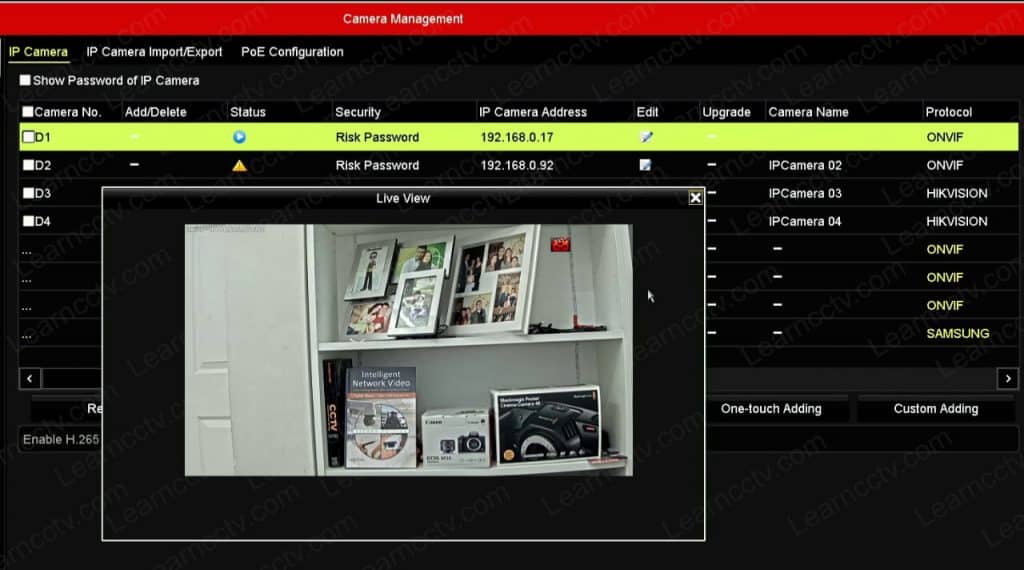Are you installing Axis cameras in a Hikvision NVR and got the message "No enough network bandwidth" poping up ? Yup, I've been there and I have a quick solution for this.
That message usually shows up when trying to add a camera via ONVIF.
This issue is also common for other recorders such as Luma and LTS.
I had this problem trying to add an Axis P1365 MK II to a DS-7604NE-E1/4P
Don't worry. I have the solution to this problem.
To solve the issue with a Hikvision NVR displaying the message "No enough network bandwidth", just login to the Axis camera, open the ONVIF profile 1_h264 tab and change the bitrate to a lower value such as 4096 Kbps.
There's a video by the end of this article that shows the details on how to do that.
The cause of the no enough network bandwidth message
The message shows up in a Hikvision NVR to indicate that the NVR can't handle the traffic coming from the camera because it's too high.
Well, a Full HD IP camera supposes to use around 2 to 5 Mbps in most situations.
So, what could possibly be wrong with the excessive bandwidth?
That happens due to a miss communication between the devices, especially when they are using the ONVIF protocol. That happened to my Axis camera.
Yes, this is a problem related to an Axis camera connecting to Hikvision NVR via ONVIF.
The camera has a bandwidth range, and the NVR "thinks" that this is the value it supposes to use to communicate with the camera. You just need to fix that.
How to fix the No enough network bandwidth issue
There are different ways to fix the problem.
You can update the NVR and camera's firmware and check if the problem was solved, or you can look for the ONVIF configuration in the camera and change it.
Update the device's firmware
Well, the firmware update is easy, and you probably know how to do it, right?
Usually, you just need to go over the setup menu, look for the upgrade section, and then upload the new firmware to the NVR or camera. That's all.
Change the ONVIF configuration
So, let's talk about the camera's ONVIF configuration.
It may be different for your camera, but let me show you an example with the camera I have here in my lab, an Axis P1365 MK II.
The following picture shows the camera's ONVIF menu.
Pay attention to the ONVIF user and the media profiles.
As you can see, there's an ONVIF user created on this camera and an H.264 profile.
You need to configure the profile and change the Bitrate.
The picture below shows the bitrate information.
As you can see, the bitrate is set to high value, and you need to change that.
Change it to 2048 (2Mbps) or 4096 (4Mbps) according to your needs.
As soon as you change the bitrate, and reconnect the camera, you see the video.
And that's all.
You may have your Axis camera working in the Hikvision NVR.
Video: Fix for the Axis/Hikvision no enough bandwidth issue
Here's a video that shows how to set up the bitrate in the Axis camera.
Hit the play button to watch it. (Video on YouTube)